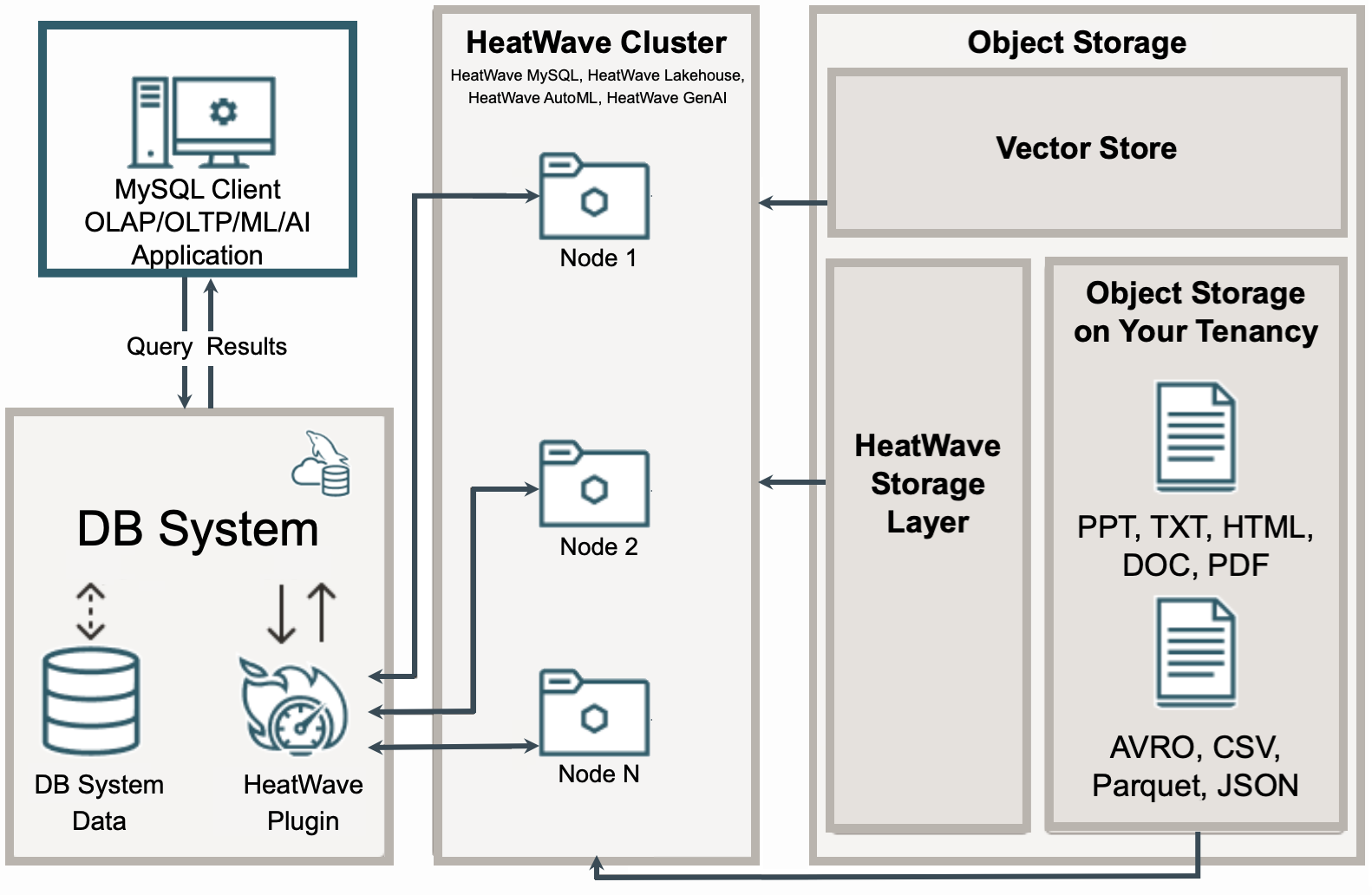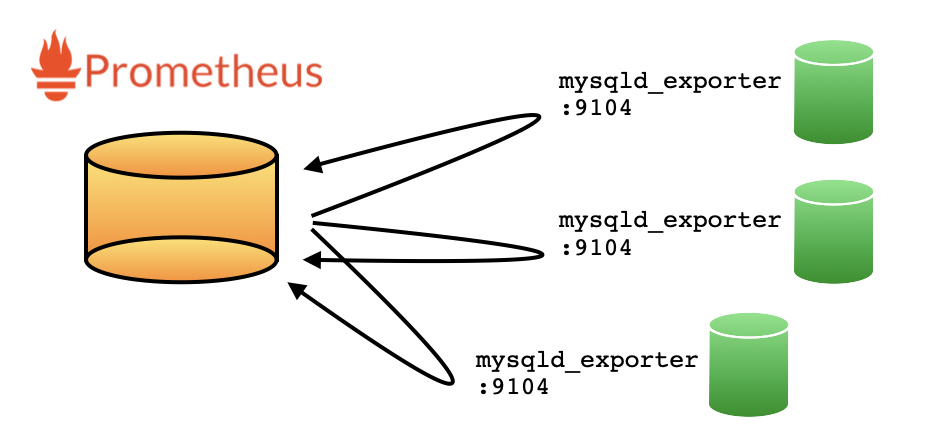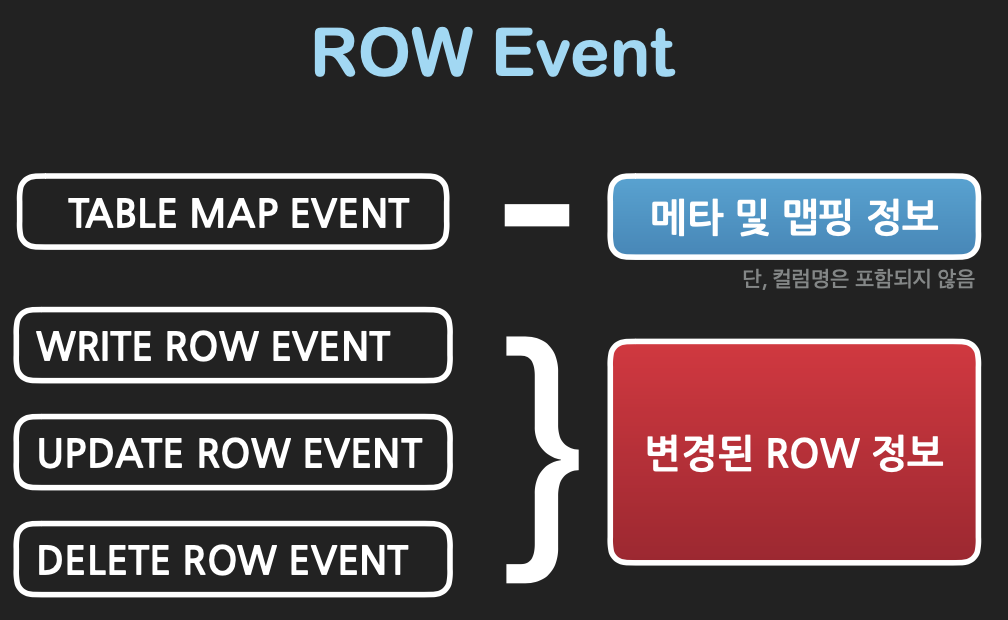최근 사피엔스 두꺼운 책을 3번째 시도를 거쳐 읽어나가고 있는 와중. 감정이라는 무기에서 일맥상통하는 시타르타 부처의 가르침이 머릿속을 맴돌기에. 이에 대해 기록을 해보고자 합니다. 물론 일부 발췌 문구에 여러 기록의 상상의 나래를 펼쳐 내용을 장황 늘려보았어요.
부타의 번뇌를 벗어나는 가르침
시타르타의 가르침은 번뇌를 벗어나 해탈의 경지에 이르는 것을 핵심으로 합니다. 불교에서는 이 번뇌가 인간의 고통을 낳는 근본적인 원인이고, 이를 벗어나기 위한 수양법을 가르쳐왔습니다.
1. 사성제(四聖諦)
- 고제(苦諦): 인생에는 고통(생로병사)이 있다.
- 집제(集諦): 그 고통의 원인은 탐욕,분노,어리석음 이다.
- 멸제(滅諦): 번뇌를 없애면, 열반(해탈) 에 이른다.
- 도제(道諦): 해탈에 이르는 길이 있으니, 그것이 팔정도(八正道)이다.
2. 팔정도(八正道)
- 정견(正見): 세상에 있는 그대로, 바르게 보는 것
- 정사유(正思惟): 욕심/해침/해로움 없는 올바른 생각
- 정어(正語): 거젓말/험담/욕설 하지 않는 올바른 말
- 정업(正業): 살생/도둑질/사악한 행위를 피하는 올바른 행동
- 정명(正命): 다른 생명을 해치지 않는 올바른 생활
- 정정진(正精進): 끊임없이 선한 마음을 일으키고, 악한 마음을 줄이기 위한 노력
- 정념(正念): 지금 이 순간을 맑게 알아채는 마음가짐
- 정정(正定): 마음을 고요하게 집중하는 것
감정과 마주하기?
“감정을 억누르지 말고, 있는 그대로 바로보아라.” 라는 예전 도서의 문구가 머릿속을 맴돌았다. 감정은 억압을 하거나 무시를 할 때 오히려 더 강력해지고, 부정적인 패턴으로 이어질 수 있습니다. “부정적인 감정"을 애써 외면하지 말고, 직접 마주하고 생산적인 에너지를 바꾸기를 가이드합니다.
[Read More]